Guys, I finally figured out an easy way to video tape myself and my computer screen. Say what?! Yes, my friends – it’s game on! So guess what? I have a screencast tutorial to share! This video platform is easy to use, which means it’s going to be super easy and quick to share more of these in the future. Specifically when it comes to using Evernote, getting organized digitally or if I want to pop in to show you how I use an app. Love this!
Or maybe I’ll just show you my hot mess of a home office. Ahem.
I’m starting off this tutorial series with a game-changing feature I finally taught myself how to use on my iPhone. It’s called AirDrop. Many of you may be aware of this feature and use it all the time. #oldnewssam I hear you! I’ve been busy! Some of you may be familiar, but like me in that you never used it. Some may be totally unfamiliar. Regardless where you fall, I’m sharing a photo and video tutorial with you.
WHAT IS AIRDROP
AirDrop is a feature that allows Mac’s and iOS devices to share files and photos wirelessly. It’s incredibly useful and not difficult to learn how to use.
Matter of fact, my hope is you’ll be so obsessed that I spark a mass exodus of photos from phones all over the World! #igetrealoverzealouswhenexcited Instead of texting an image, you can AirDrop an image to someone standing right next to you. You can also share pretty much anything from notes, to a grocery list, a website, contact information and more.
It’s awesome!
IS IT SAFE TO USE?
Yes!
AirDrop uses Bluetooth to create a peer-to-peer wifi network between your devices. Each device creates a firewall around the connection and the files are sent encrypted.
WHY AM I USING AIRDROP?
I no longer bring my big camera to organizing jobs. My iPhone is the only tool required. The photo quality is amazing and most of my editing happens on my phone as well. Having the edited images on my phone is helpful for posting to social media or e-mailing to clients. Problem was that most of my images I share on the blog were also on my phone. And A TON of them. But more importantly, they were getting lost or totally forgotten.
I was scrolling through my photo app a few weeks ago and noticed several projects that had yet to make it to the blog. I’ve been so busy that, while I was sharing on social media, in the process I was forgetting about them altogether. And I want my blog to be up to date and full of fun projects for you guys.
Yesterday’s blog post is a perfect example of the many projects sitting in my photo app. So sad!
And of course, lots of photos of my kiddos in there too!
I’m using AirDrop now to batch upload photos off my phone, get them onto my computer, onto the blog…or printed and framed in my house.
HOW TO USE AIRDROP
Using AirDrop couldn’t be easier. To begin, make sure you computer is nearby and the AirDrop feature is on. Your phone should also be connected to wifi and the bluetooth feature turned on.
Then open your photo app on your phone and select the images you want to AirDrop using the “select” option on the upper right corner…
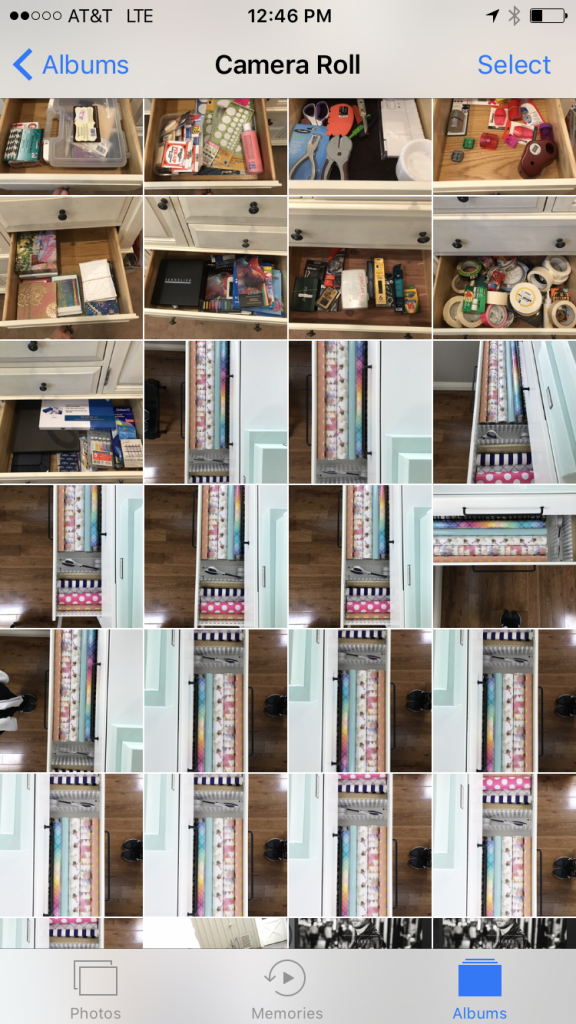
You can upload just one image at a time, if needed, or you can select many images to upload in one fell swoop. When I upload, I generally do so by project.
Next, select the images you want to upload (you’ll see a blue and white checkmark next to those you choose) and click the “upload icon” on the bottom left…
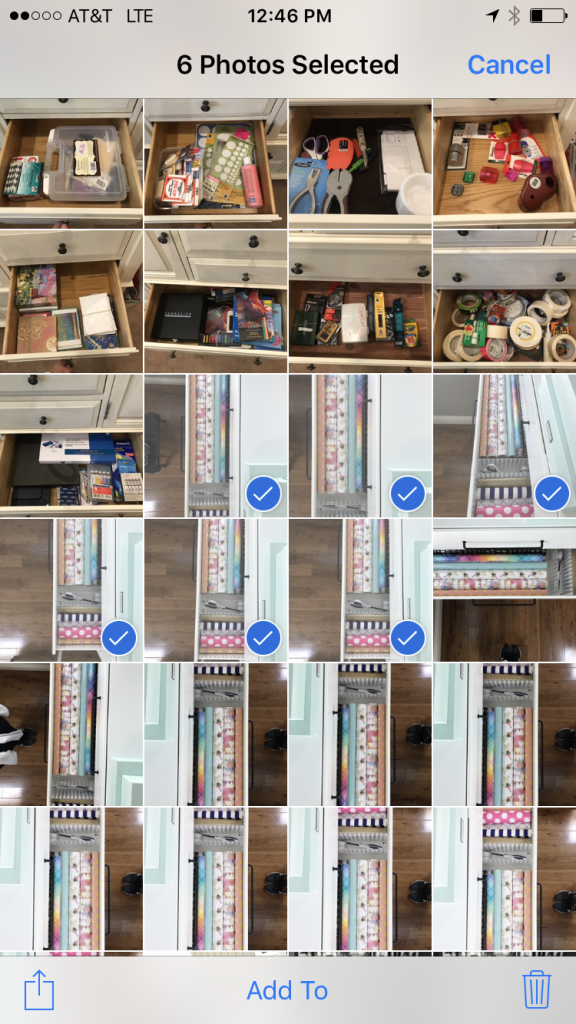
When you click upload, you’ll see a few options for how to upload your images – AirDrop is one of those features. When activated correctly, the icon will be blue. If not activated, it’s muted gray…
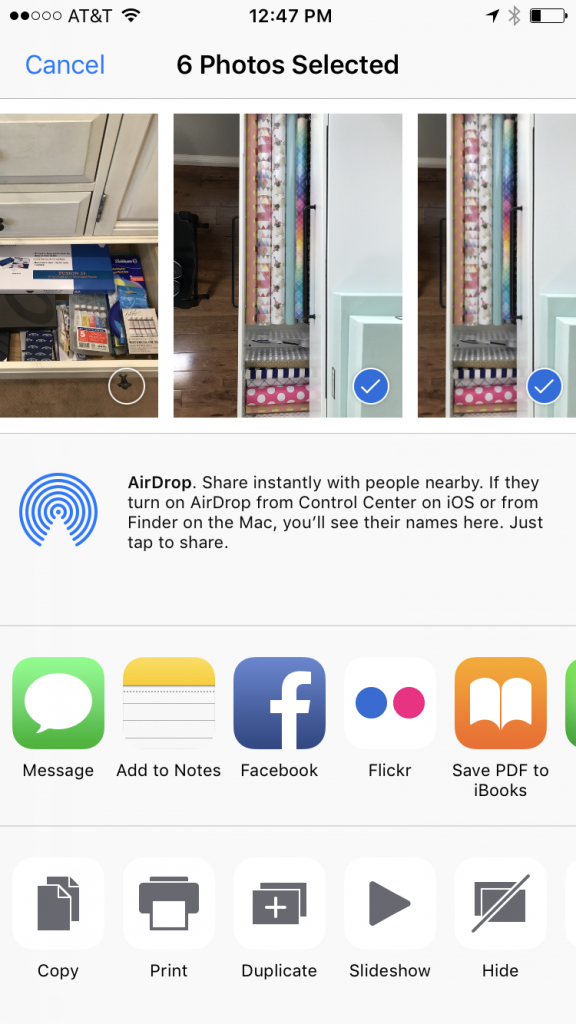
AirDrop will recognize those around you with the feature turned on. In this case, you can see my home computer popped up…
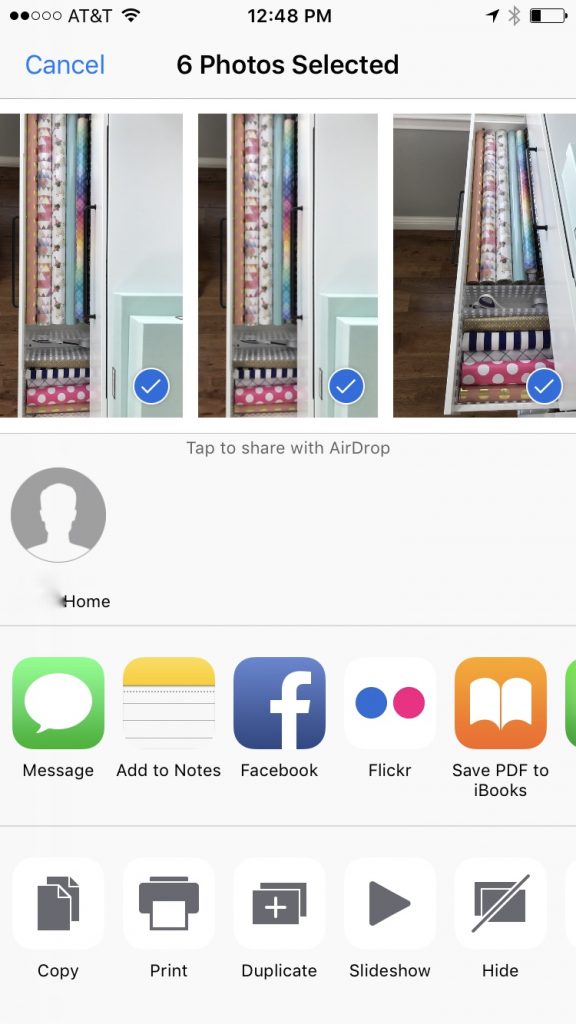
Select the person / device you want to AirDrop to and the images will be sent immediately to your recipient. My computer grabbed mine and gives the option of saving, declining or saving and opening. I like to save and open so that I can easily rename my images…
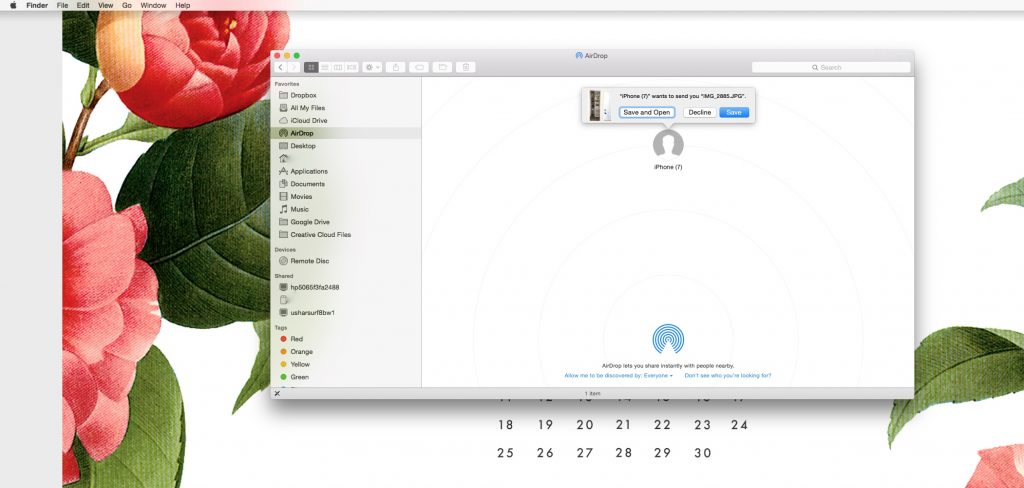
Renaming your images is a good idea in general, but specifically for bloggers with SEO to consider.
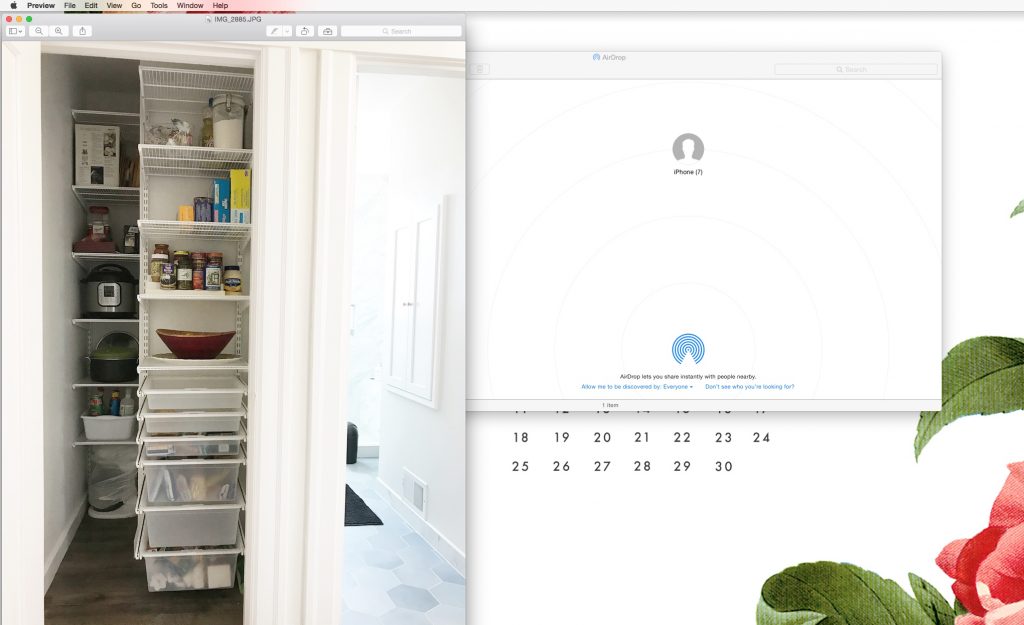
After renaming, I save the images to folders or my desktop. You can save them wherever you wish or print them! I generally follow through by then uploading the newly named images to my blog media gallery. This has been helpful when I find a free hour or two to create a blog post…
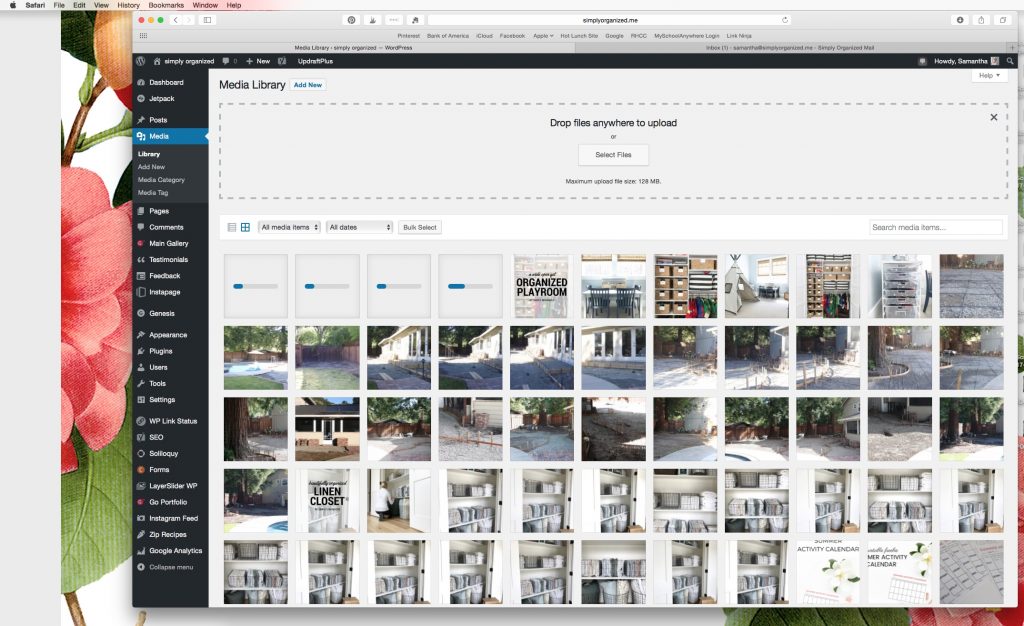
Once the images are off my phone, I can delete them. I feel secure knowing they are now on my computer and being backed up regularly.
BUT I’M A VISUAL LEARNER…
I know! Me too!
If you prefer to see a tutorial and not read one, I created this little screencast just for you! Again, my first so bear with me on this. Proud to confess it’s brief and focused!…
That’s it, friends! The easiest way to get those images off your phone, onto your computer or shared with those around you. I hope you found this helpful and let me know when you try it out for yourself!
Back soon with more online tutorials!
xoxo
Does air drop only work if you have a mac?